4 - myaquaticlife
Time spent: 2-3 hours
Tools used: Detect-It-Easy, UPX, Winspector, API monitor, MMBuilder, MMUnbuilder, Ghidra, x64dbg, Python
The fourth challenge is the obligatory “obscure-technology” challenge that is often present in the series. We are given another Windows executable file called myaquaticlife.exe. The note states:
What would Flare-On do without a healthy amount of nostalgia for the abraisive simplicity of 1990's UI design? Probably do more actual work and less writing fun challenges like this.
Orientation
When we open the program, we can see the note did not lie about the “beautiful” UI design. We are greeted with a large window that has lots of GIF animations of sea animals on it.
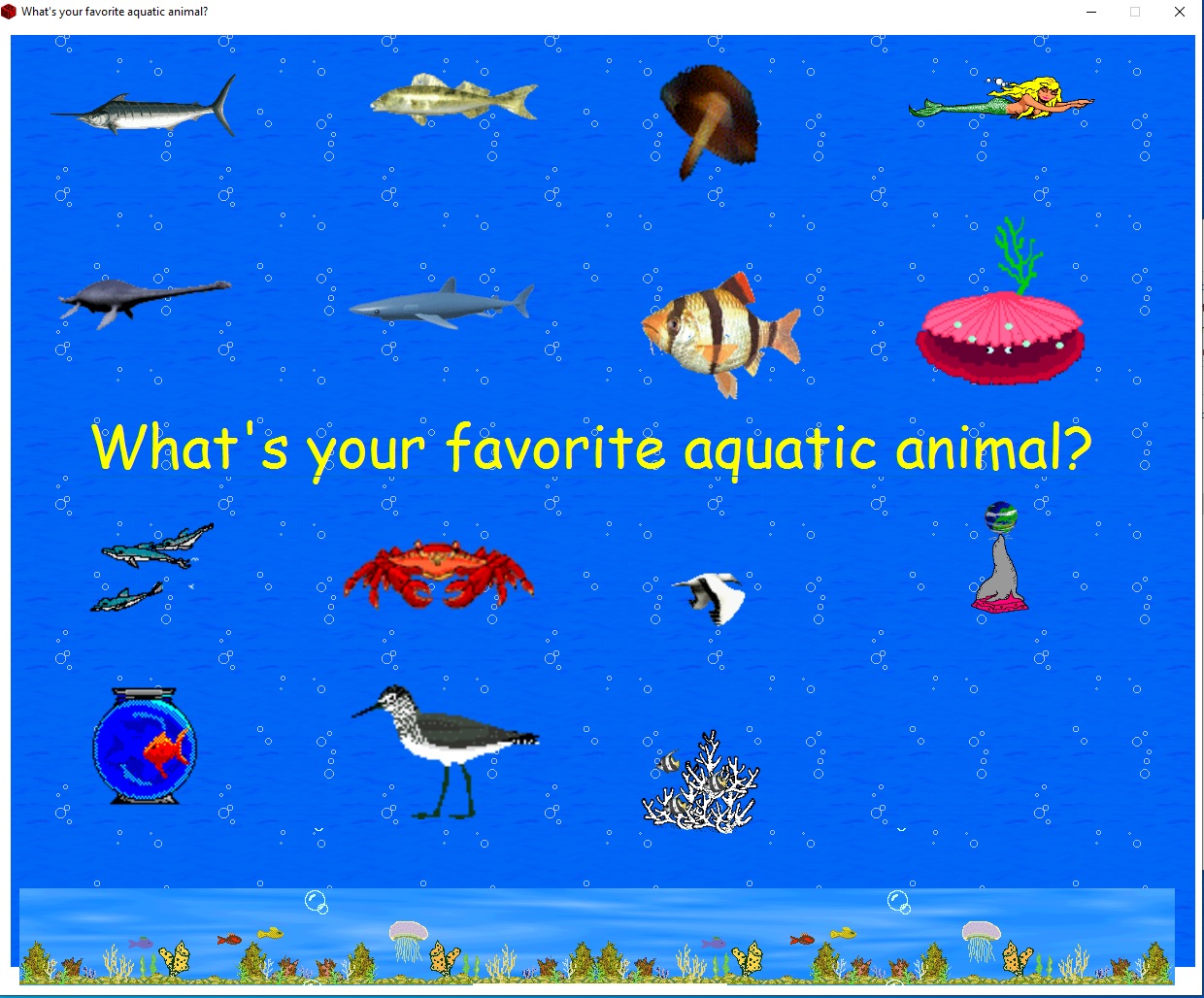
It seems we can click any of the animals, but no visual feedback is given. If we press the large text written in Comic Sans however, we get the following screen:
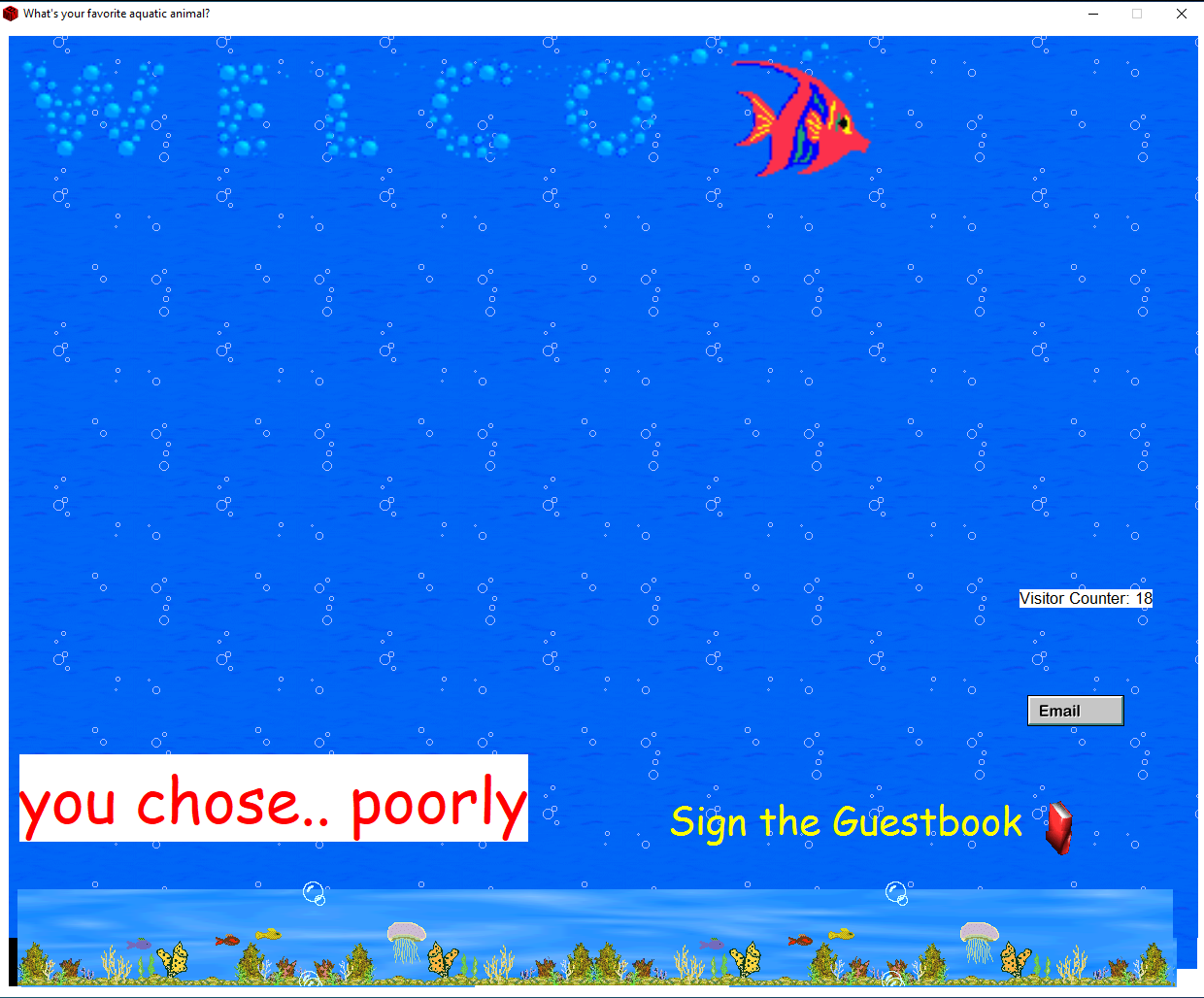
We probably need to figure out which animal(s) we need to click (and probably in which order) to get the flag back.
If we drop the application in Detect-It-Easy, we see the application is packed with UPX. However, after unpacking with upx -d myaquaticlife.exe, we are left with a file that is 3.0MB large full of code. Not something we really want to sift through! To make matters worse, after unpacking, Detect-It-Easy doesn’t recognize anything special in the binary, other than that it is likely to be written in C++:

How do we go about analyzing this?
Identifying the type of executable
When I first saw the UI, I was reminded of the days when I first discovered the world of web programming using HTML. The application sure looks as “great” as one of my creations back then :). My thought process was; if this indeed is some old-school technology, then maybe this window is just rendering HTML on the screen.
We can easily verify this by using a tool such as Winspector. If we hover our mouse over the window while Winspector is open, we see that indeed the window is nothing more than a host for an Internet Explorer instance:
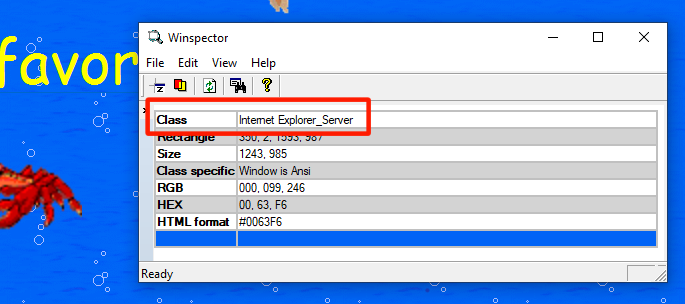
This means, however, that the HTML that is rendered on the screen probably exists on the disk as files somewhere, which means the executable must have dropped them at that location upon startup. We can easily verify this by using a tool such as API monitor, and log all calls to CreateFileA and CreateFileW. If we do that, we see all kinds of files dropped in a temp folder called MMBPlayer, including a lot of GIF files, two HTML files and a suspicious DLL file. You can find a copy of these files in the webfiles folder.
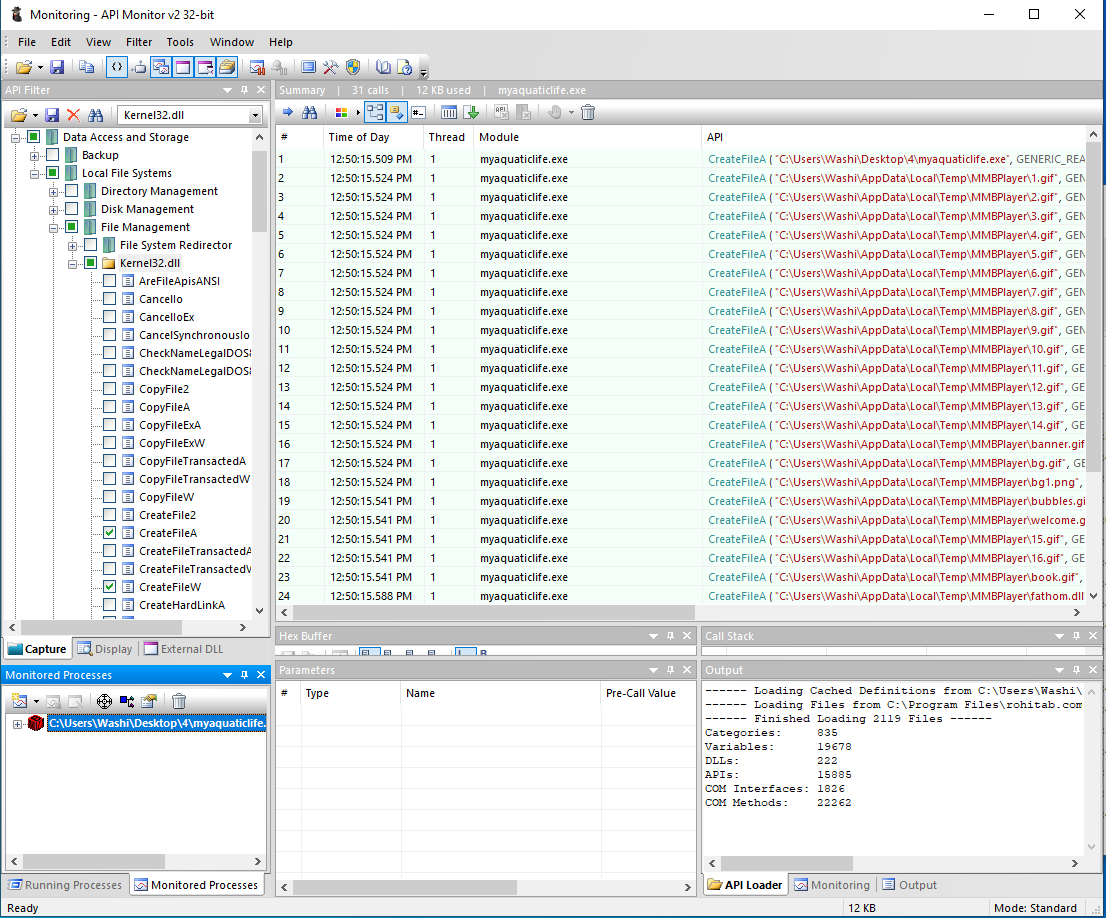
If we look into the index.html file, we can see that all the images, as well as the paragraph in the middle, are bound to “script” links:
<div class="main">
<img class="img1" src="bg.gif" width=1190 height=100>
<a href="script:Script17"><p class="txt1">What's your favorite aquatic animal?</p></a>
<a href="script:Script1"><img class="img2" src="1.gif" width=200></a>
<a href="script:Script2"><img class="img3" src="2.gif" width=200></a>
<a href="script:Script3"><img class="img4" src="3.gif" width=200></a>
<a href="script:Script4"><img class="img5" src="4.gif" width=200></a>
<a href="script:Script5"><img class="img6" src="5.gif" width=200></a>
<a href="script:Script6"><img class="img7" src="6.gif" width=200></a>
<a href="script:Script7"><img class="img8" src="7.gif" width=200></a>
<a href="script:Script8"><img class="img9" src="8.gif" width=200></a>
<a href="script:Script9"><img class="img10" src="9.gif" width=140></a>
<a href="script:Script10"><img class="img11" src="10.gif" width=200></a>
<a href="script:Script11"><img class="img12" src="11.gif" width=100></a>
<a href="script:Script12"><img class="img13" src="12.gif" width=60></a>
<a href="script:Script13"><img class="img14" src="13.gif" width=120></a>
<a href="script:Script14"><img class="img15" src="14.gif" width=200></a>
<a href="script:Script15"><img class="img16" src="15.gif" width=200></a>
<a href="script:Script16"><img class="img17" src="16.gif" width=300></a>
<img class="img18" src="banner.gif"><img class="img19" src="banner.gif">
<img class="img20" src="bubbles.gif"><img class="img21" src="bubbles.gif">
</div>
To find out where these links were headed, I decided to search for clues in the original binary itself. When we run strings on the binary, we can see a very interesting string the very end of the program:
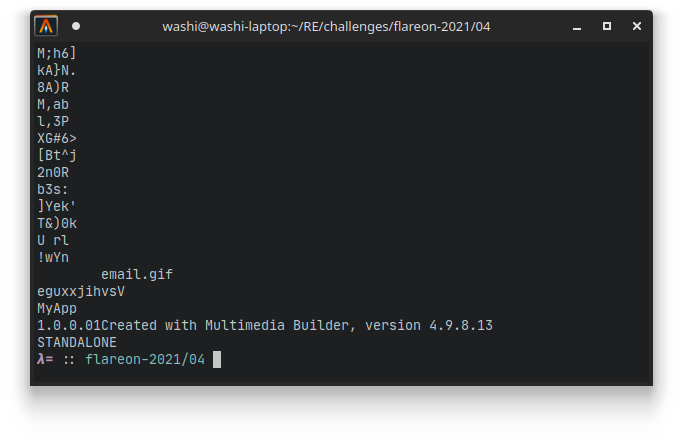
This seems to align with the name MMBPlayer that was used for the temp directory. Cool! We have a name of the software that was used to create this executable. We can Google this name, and download the toolsuite:
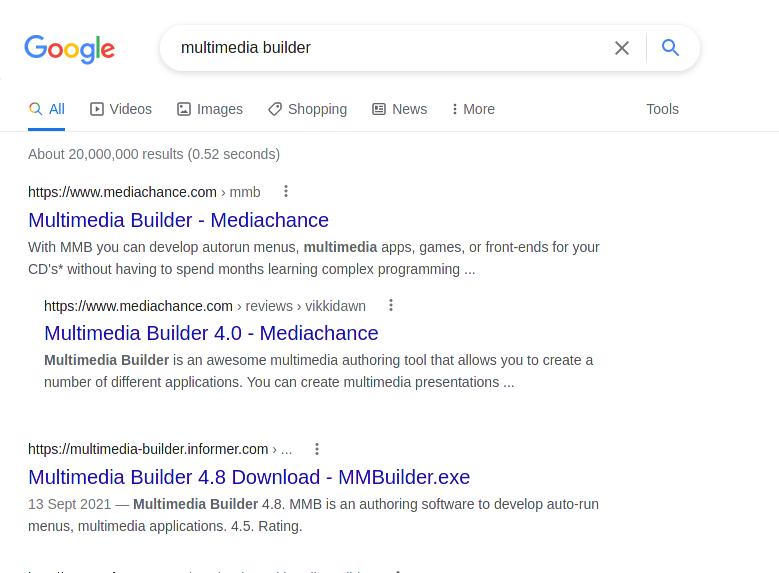
However, all these links point to software that allows you to build these types of executables, and not the reverse. How do we reverse the process and get the original MMB project back?
Decompiling MMBuilder packages
Lucky for us, there is a tool on GitHub that is adequately called MMUnbuilder, and does exactly what we need. Thanks to user qprotex for coding this!
This script produces a .mdb file, which we can open using the official MMBuilder software. Even though I have no idea how exactly this software works, I did immediately recognize that on the right side of the main window, we see all the scripts. Double clicking on any of them opens the original script that is attached to that name:
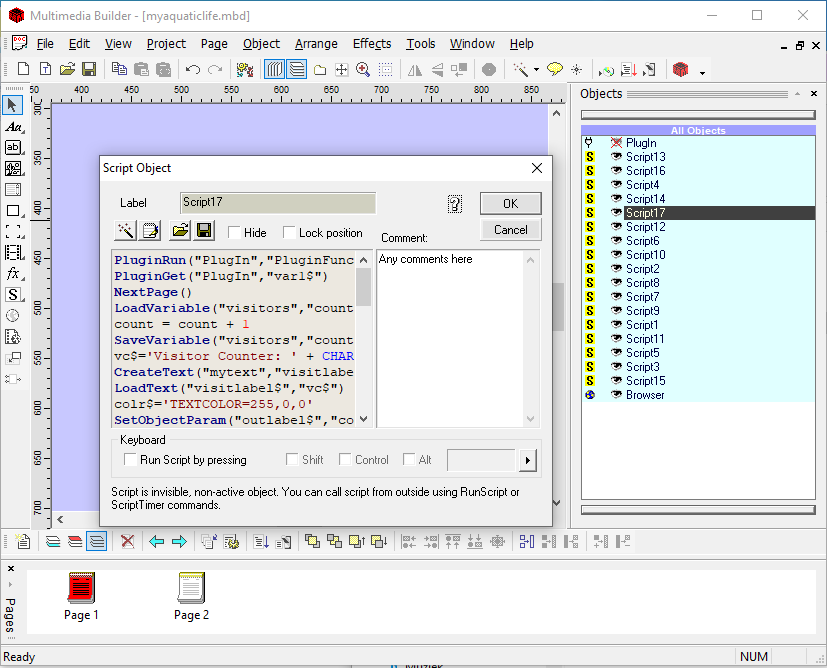
A copy of the .mbd file as well as the scripts can be found here.
Scripts and the plugin DLL
If you take a look in the scripts, you can see that most of the scripts are very simple and look like the following:
part1$='derelict:MZZWP'
PluginSet("PlugIn","part1$")
They start off with an assignment to a part variable, followed by a function call to PluginSet. Important to note here is that the contents of this part always starts with either delerict, lagan, flotsam or jetsam, and is followed by a couple of random characters (in this case MZZWP).
Script17 is the exception to this, which seems to immediately call a function PluginFunc19, and obtain some variable called var1 before it navigates us to the next page (index2.html) and starts animating the text:
PluginRun("PlugIn","PluginFunc19")
PluginGet("PlugIn","var1$")
NextPage()
... code related to the animation on index2.html ...
This makes sense, since there are 16 buttons / images on the main window of our executable, and one final button / link that seems to verify whether we have chosen the right images.
What we haven’t looked at is the mysterious fathom.dll that was also dropped next to all the GIF and HTML files. Could this be the plugin that is referenced in these scripts? Opening it up in Ghidra does reveal there is indeed a function called PluginFunc19, as well as a couple other exports such as GetFile and SetFile, as well as GetData and SetData.
Using x64dbg, we can verify that this DLL is indeed loaded when we run the application, as well as that pressing any of the images results in the function SetFile being called.
If we look more closely at the implementation of SetFile, we can see that at address SetFile+0x181 (0x100031C1) a call happens that seems to concat strings together. In particular, it seems to concatenate the random characters that were specified in the scripts that were activated, as long as they are prefixed using the same animal name. For example, if we click on 1, 5 and then 6, which have the strings derelict:MZZWP, derelict:LDNCVYU and derelict:yXQsGB, we get MZZWPLDNCVYUyXQsGB as our final result.
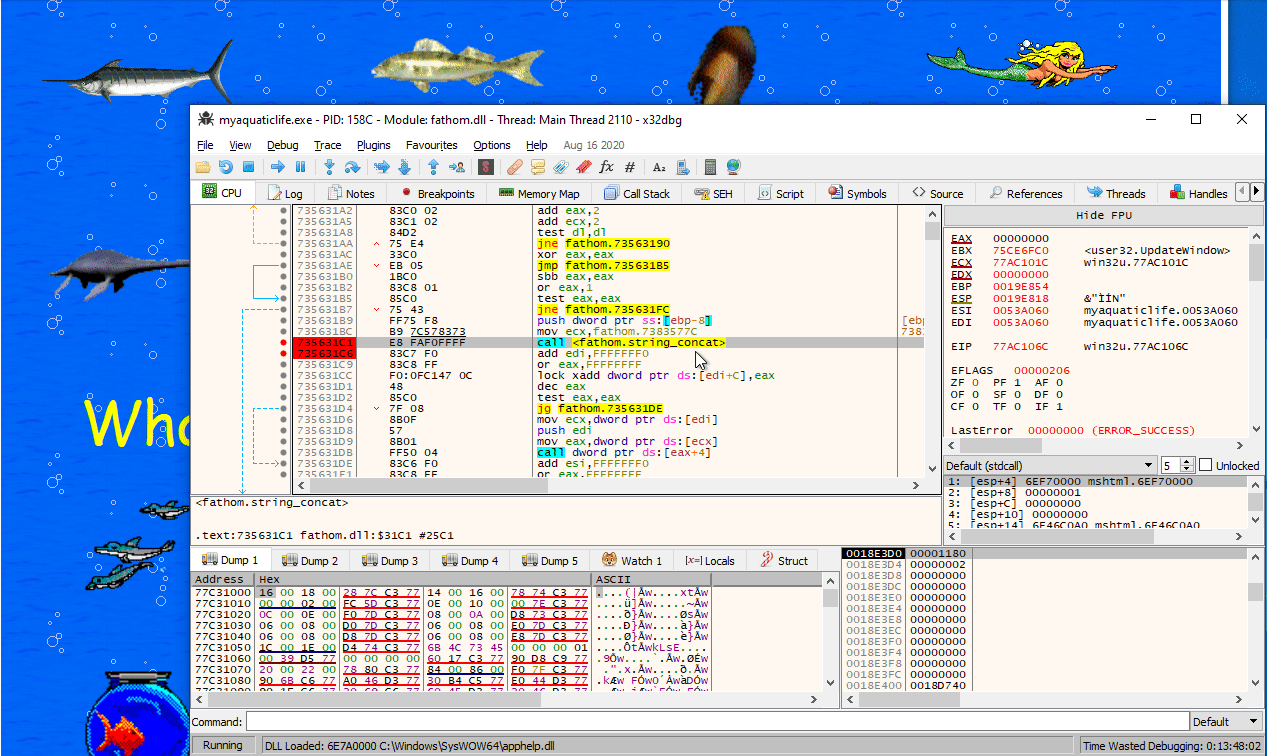
If we activate script 17 (click the big yellow text in the midle), we indeed get transferred to PluginFunc19. In this function, we see that two of these strings (the one from flotsam and jetsam) are used as a key for some random encryption algorithm to decrypt the flag. The result is hashed using MD5, and compared to a hardcoded hash:
// Encrypted flag:
flag[0] = 0xa9a42596;
flag[1] = 0x909a96a3;
flag[2] = 0x38e5af9f;
flag[3] = 0x169e81f9;
flag[4] = 0xa4e4cbf9;
flag[5] = 0xba8f8f87;
flag[6] = 0xd1a79dd2;
flag[7] = 0xa8a3fc;
if (*(FLOTSAM + -0xc) != 0) {
if (*(JETSAM + -0xc) != 0) {
if (1 < *(JETSAM + -4)) {
FUN_10002560(&JETSAM,*(JETSAM + -0xc));
}
if (1 < *(FLOTSAM + -4)) {
FUN_10002560(&FLOTSAM,*(FLOTSAM + -0xc));
}
// Decrypt flag
uVar12 = 0;
do {
/* ... Some random decryption algorithm ... */
uVar12 += 1;
} while (uVar12 < 0x1f);
// Hash flag.
buff[0] = flag[0];
buff[1] = flag[1];
buff[2] = flag[2];
buff[3] = flag[3];
buff[4] = flag[4];
buff[5] = flag[5];
buff[6] = flag[6];
buff[7] = flag[7];
result = MD5(buff,hash_buffer);
ppiVar11 = result >> 0x20;
if (result != 0) goto LAB_10003016;
pcVar9 = "6c5215b12a10e936f8de1e42083ba184";
pbVar6 = hash_buffer;
do {
/* ... string compare ... */
} while (bVar3 != 0);
uVar12 = 0;
LAB_10002f79:
if (uVar12 == 0) {
/* ... Show flag on screen ... */
}
...
We cannot really reverse a MD5 string (at least not as easily). How can we get to the flag?
Getting the flag
It so turns out we don’t need to do any weird cryptography attacks to get the right hash code. If we look at the scripts, we see that the assigned variables are called part1, part2, part3 etc. If we build a Python script that parses all these assignments, and print them out in a nice overview, we see that for the names flotsam and jetsam, we have the following:
flotsam
(4, 'part1', 'PXopvM')
(3, 'part2', 'DFWEyEW')
(13, 'part3', 'BGgsuhn')
jetsam
(11, 'part1', 'SLdkv')
(7, 'part2', 'newaui')
(10, 'part3', 'HwdwAZ')
Pressing 4, 3 and 13, followed by 11, 7 and 10 gives us a correct ordering, and the flag:
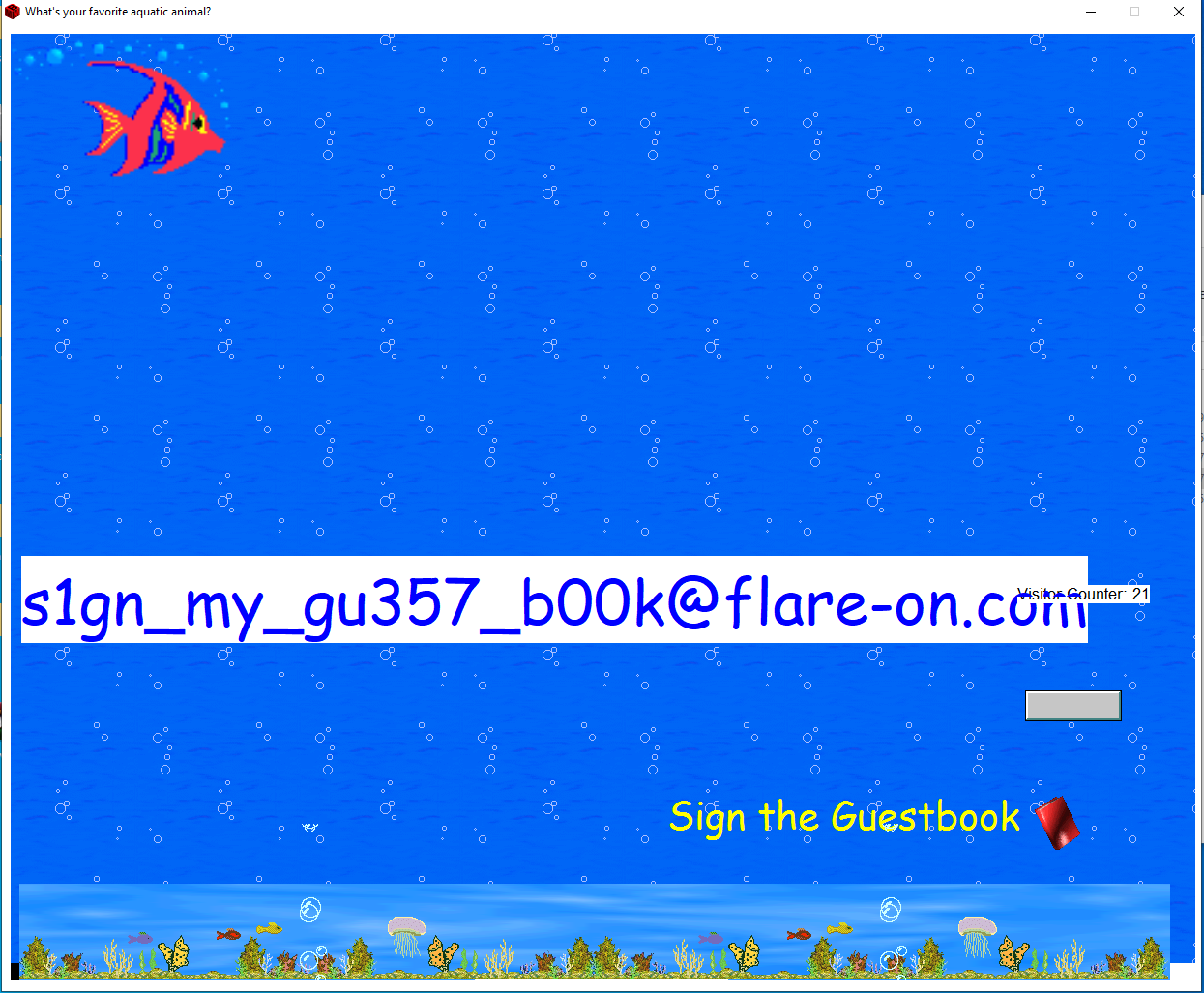
s1gn_my_gu357_b00k@flare-on.com